PyGame GUI¶
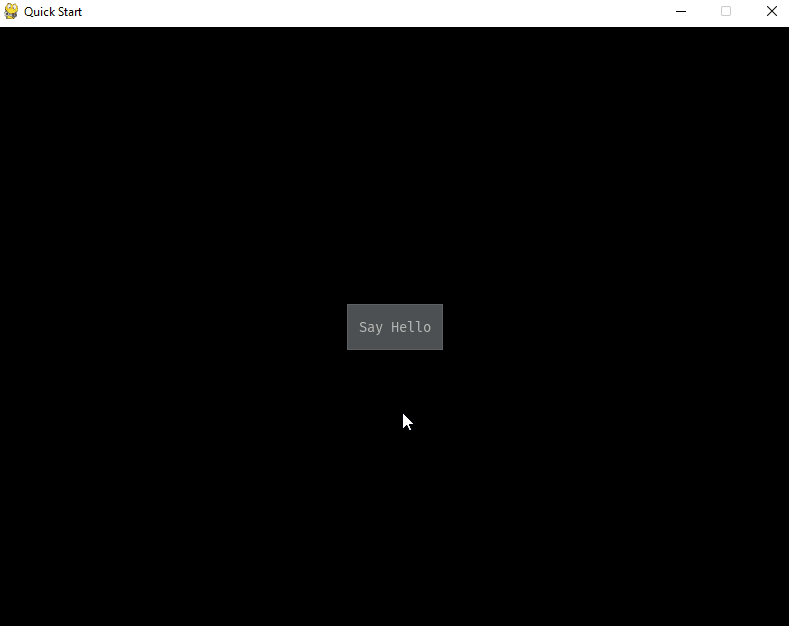
Instalación del módulo:
pip install pygame_gui
Ejemplo:
main.py
import pygame
import pygame_gui
pygame.init()
pygame.display.set_caption('Quick Start')
window_surface = pygame.display.set_mode((800, 600))
background = pygame.Surface((800, 600))
background.fill(pygame.Color('#000000'))
manager = pygame_gui.UIManager((800, 600))
hello_button = pygame_gui.elements.UIButton(
relative_rect=pygame.Rect((350, 275), (100, 50)),
text='Say Hello',
manager=manager)
clock = pygame.time.Clock()
is_running = True
while is_running:
time_delta = clock.tick(60)/1000.0
for event in pygame.event.get():
if event.type == pygame.QUIT:
is_running = False
if event.type == pygame_gui.UI_BUTTON_PRESSED:
if event.ui_element == hello_button:
print('Hello World!')
manager.process_events(event)
manager.update(time_delta)
window_surface.blit(background, (0, 0))
manager.draw_ui(window_surface)
pygame.display.update()
Es buena idea después de realizar la práctica echar un vistazo a algunos ejemplos del repositorio.
Por orden:
quick_start.pybutton_theming_test.pydocumentation_test.pylayout_anchor_test.pytext_test.py
Última edición: 13 de Febrero de 2022
